Modernizing GTR2 with the Crew Chief GTR2 Enhancements Plugin
What is Crew Chief and the GTR2 Enhancements Plugin?
Crew Chief (CC)
- The Crew Chief (CC) is an app that gives you a speech-enabled spotter and race engineer you can get information from while driving
- It's a normal app you run in a background window and it supports many sims
- The app can tell you about various in-game elements such as lap times, tire temperatures, fuel levels, and gaps between you and other racers
- It can also alert you to crashes ahead and track your position throughout the race
- The virtual "crew chief" can communicate with you using pre-configured hotkeys or voice commands
- You can even speak to the Crew Chief with a microphone and ask it questions it will respond to
- Download it from https://thecrewchief.org/
GTR2 Enhancements Plugin (CCGEP)
- The GTR2 Enhancements Plugin (CCGEP) comes bundled with The Crew Chief app and is specifically meant to enhance GTR2
- The Crew Chief GTR2 Enhancements Plugin is designed to modernize and improve various aspects of GTR2
- The plugin has many features that enhance GTR2, itself, and not just how The Crew Chief app operates
- It introduces enhancements like multi-threading support, improved graphics (reducing flickering and crashes), better force feedback integration, and VR support
- Additionally, it enables automatic borderless windowed mode, automatic use-all-cores, changeable weather fix, VR support, gearbox enhancements, high refresh rate physics and ffb, DXVK, ReShade, RealFeel FFB, Wiper Patches, and Real Weather features
- It does even more, as well. Find out more on the plugin's Homepage
- The plugin that comes bundled with The Crew Chief might not be the absolute latest as betas are released on the discord. See the Homepage for the discord link. See #Beta Installation for beta steps.
- Download it from https://thecrewchief.org/ as it comes bundled with The Crew Chief app
Crew Chief GTR2 Enhancements Plugin (CCGEP)
Download
- Download The Crew Chief from https://thecrewchief.org/
- The Crew Chief comes bundled with the latest release of the GTR2 Enhancements Plugin so you don't need to download anything else
- Newer plugin betas can be downloaded via discord. See the Homepage for the discord link. See #Beta Installation for beta steps.
Features
I particularly like the flicker fixes, various crash fixes, borderless windowed mode, automatic use-all-cores, changeable weather fix, VR support, gearbox enhancements, high refresh rate physics and ffb, DXVK, ReShade, RealFeel FFB, Wiper Patches, and Real Weather features.
Features for Players
- Crew Chief
- Spotter with real voice call-outs for things like “car left/right”, time remaining, cars gaining from behind, etc. It’s extremely well done. Absolutely recommend downloading Crew Chief.
- GTR2 Enhancements Plugin
- Spotter Implementation and some Accuracy Customization
- VR Support
- Custom Rules
- Customize various stock rules
- Add DRS Rules
- FFB Changes
- Stationary Tyre Friction
- Fix for losing FFB
- Flat Spots
- Dirt Pickup
- Gearbox Changes
- Lift-to-Shift
- Antistall
- Damage
- Gear grinding on mis-shifts
- Graphics Changes
- Flicker fix
- Borderless Windowed Mode (excellent implementation; feels native)
- UI Squeeze for Triples and Ultrawide Screens
- Wiper Animation
- Backfire Effects
- Improved Rain Reflection Quality
- Improved Rain Reflection Performance
- Motec Changes
- Enhanced Motec (more information)
- Additional Data Pages
- Additional Data Page Unit Styles
- Tire Enhancements
- Separate Visual Tire Per Compound
- DXVK Integration
- “DXVK implements DX9 by using Vulkan. On some hardware, when used with GTR2 it improves framerate (especially in VR), memory usage and image quality.”
- DXVK “SGSSAA”
- “GTR2 specific DXVK fork supports AA form that looks similar to SGSSAA”
- Memory Usage Optimizations
- Decoupled High Refresh Rate Physics
- A new physics thread can now run at native rate (tied to fps) or 400hz, 800hz, 1600hz, and 3200hz (real-world performance depends on your cpu)
- Decoupled High Refresh Rate Inputs/FFB
- A new Inputs/FFB thread can now run at native rate (tied to fps) or 200hz, 400hz, 800hz, or 1600hz (real-world performance depends on your cpu)
- ReShade
- RealFeel FFB
- Real Weather
- Wipers Patches
- Additional Fixes
- Always-on Fixes
- Various crash case fixes
- Optimized Framerate, memory usage, and image quality (on some hardware)
- Reduce Headlight/Shadow Flicker (introduced with Steam GTR2)
- Fix Missing rF1 Plugin API Telemetry Data
- Enable Championship/Driving School Page Icons
- Disable Use of My Documents for Game User Profile
- Applies Changeable Weather Patch by Jstn
- Add New Control Bindings In-Game Under Controls->Extra (scroll to bottom to view them)
- Automatic Use-All-Cores-or-Some-CPU-Cores Setting for Improved FPS
- VR Lens Flare Effect adjustment
- Motion System Mode
- Per-Car Settings File for Modders (mostly)
- Per-Track Settings File
- Always-on Fixes
Features for Modders
- Fast Exit (CTRL-C) to accelerate testing
- Start GTR2 immediately into last saved race
- Log texture creation per material
- Replace missing textures with dummy texture for easier identification
- Player lap info logging (Save WorldX/Y/Z coordinates)
- Offset Tuning Mode
- Log warnings about knowing modding issues
- Motec enhancement
- Separate tire per compound
- Car body rain drops
What You Can Expect
Here are two videos that show off GTR2 at its best. On the left is "Vanilla GTR2" in its original state and and on the right is "Modern GTR2" optimized with the Crew Chief GTR2 Enhancements Plugin.
All of the tweaks mentioned below are documented here or in the main GTR2 article here.
The first video is a true vanilla Steam GTR2. If it couldn't be configured in-game, it wasn't configured, so no optimizations, no patches, no high resolution textures, no mods, etc.
The second video is a modern Steam GTR2 with the Crew Chief GTR2 Enhancements Plugin and all the optimizations possible inside and outside the game.
More Examples:
- Optimized Vanilla GTR2 At Its Best Looking 2024 [Video] - This example of GTR2 has things like NVIDIA profile tweaks, 4GB patch, using all cores, car and track mods, high res skies, hidden PLR and defviews.cam tweaks, etc. The only thing it doesn't have is the Crew Chief GTR2 Enhancements Plugin.
- You can find out about all these tweaks under GTR2#Modern_GTR2
Installation
Note: You don't have to install every part all at once. You can do Crew Chief one day, DXVK another, and ReShade on another. I know it's a bit much, so take your time.
- Requires: Steam GTR2 or HQ Anniversary Patch compatibility options
First download Crew Chief and it'll come with the latest GTR2 Enhancements Plugin:
The download link is in the middle of the page: “Download CrewChief for PC”
Install:
- Install Crew Chief, run it, select GTR2 under the Game heading, and click Properties:
- Set GTR 2 install path (text) to your GTR2 folder path
- Something like C:\Program Files (x86)\Steam\steamapps\common\GTR 2 – FIA GT Racing Game but yours might be different
- Set GTR 2 launch exe (text) to your GTR2.exe path and file name
- Something like C:\Program Files (x86)\Steam\steamapps\common\GTR 2 – FIA GT Racing Game\GTR2.exe but yours might be different
- Then you just click the Start Crew Chief button when you want to use it with GTR2.
Once you run GTR2, the plugin will generate Plugins\ccgep.ini which you can then configure.
Is It Working?
- You’ll know it’s working if you hear the Crew Chief voice when you get into the cockpit.
- It should generate Plugins\ccgep.ini in your GTR2 folder when you start and exit GTR2
Notes:
- Check out the latest plugin info from its Homepage
- The plugin comes with some things enabled right off the bat but there are some extra things which can be enabeld by hand in Plugins\ccgep.ini file.
Beta Installation
Optional: Betas can be found on the discord. Find the invitation link on the Homepage.
If you do it this way, you'll download a ZIP and simply extract it into your GTR2 folder. It will typically ovewrite d3d9.dll and Plugins\CrewChief.dll.
That's it, give it a try. You usually don't need to do anything else. If you're having problems then check release notes and any READMEs in the zips in case you need to update DXVK, CCGE ReShade Tools, or anything else along with it.
Tweaks
Here are some recommendations for things to set in GTR2\Plugins\ccgep.ini:
- changeProcessAffinity
- Default 0x0 (use all cores) is fine but you can customize this for your particular CPU
- It is possible that on some CPUs it may provide better performance to use different masks. For example, some people disable hyperthreading for other games.
- There are various ways performance might be impacted: Frame rate, frame times, hitching, stuttering, jitter, etc.
- Use online "cpu affinity calculators" to find your exact affinity mask
- For example, masks for a 12700KF:
- 0x0 Use all cores including HT "cores" (Any CPU)
- 0x15 3 Real P-Cores excluding HT Cores (12700KF)
- 0x55 4 Real P-Cores excluding HT Cores (12700KF)
- 0x55555 8 Real P-Cores excluding HT Cores (12700KF)
- 0xF0000 4 E-Cores (12700KF)
- 0xAAAA 8 HT P-Cores (12700KF)
- I am trying 0x55555 (8 real p-cores excluding HT cores) right now. It's worth an experiment but I'm not sure I'm seeing any real performance difference.
- Enable/Disable Pausing Game When You Change To Another Window
- Set this to 1 to disable GTR2 pausing on focus loss.
- disablePauseOnFocusLoss = 1
- Tire Flat Spotting:
- These are from the Manual and are recommended for DTM 2018 which have no ABS so hopefully they're good for GTR2 original cars too
- tiresBaseSoftness=0.55
- tiresFlatSpotMaxSeverity=0.5
- Disable flatspotting: Set to 0.0
- tiresFlatSpotSensitivity=0.5
- tiresFlatSpotInitialThreshold=0.75
- tiresFlatSpotSecondarySensitivity=0.75
- tiresFlatSpotSoftnessWeight=2.0
- These are from the Manual and are recommended for DTM 2018 which have no ABS so hopefully they're good for GTR2 original cars too
- rulesDisableAutomaticSpeedLimiter: Disable automatic pitspeed limiter
- Try 1
- rulesActivateSpeedLimiterOnGarageExit: Activate speed limiter in the garage stall. Only applies to vehicles with limiter available and tracks with speed limit below 200km/h.
- Try 1
- rulesEnablePenaltyForExitingOnRed: Issue a penalty for exiting the pits before exit light goes green.
- Try 1
- rulesDisableAutomaticEngineStartOnGarageExit: Don't allow the game to automatically start the engine on exiting the garage.
- Try 1
- ffbDisableResetOnSessionTransition: Experimental feature that disables FFB reset on session change. Set this to 1 if you have some FFB effects disappearing upon entering the track.
- Try 1
- graphicsRainReflectionResolutionFactor: Set this to value higher than 1 to increase the resolution of rain reflections. Only natural numbers are allowed (try 4 or 8 to see what this does).
- Try 4
- graphicsMotecEnableAdditionalDataPages: Enables additional Motec data pages. Note: For full compatibility, requires car authoring changes.
- Try 1
- graphicsRearViewLODMultiplier: Using high LODMultiplier value reduces objects popping in/out of the view, but has significant FPS cost.
- Try 4.000000
- graphicsEnableEyepointAdjKeys: Set to 1 to allow eyepoint adjustment using Right Ctrl+Num4/Num6/Num2/Num8/Num7/Num9 keys.
- Try 1
- overrideVRMaxSeatRange: Allow moving seat farther. Works without VR.
- Try 1.20
- physicsOfflinePlayerMode: Decouples Player Physics from Framerate allowing higher fidelity.
- Try 1 (400hz)
- physicsDecoupledInputsMode: Decouples inputs from framerate allowing higher fidelity
- Try 2 (400hz)
Tips and Tricks
Perfect Mirrors
See GTR2#Perfect Mirrors for full setup details for improving resolution, view distance, level of detail, and fixes for visual glitches in mirrors
Gotchas
CCGEP Non-AVX2 vs AVX2 Versions for Old CPUs
- tl;dr Beta versions are available as non-AVX2 and AVX2 versions: Pick the non-AVX2 version if you have a CPU from before Intel's 4th-generation Core processors (Haswell microarchitecture, 2013) and AMD's Excavator microarchitecture (2015)
Setting savePerCarSettings=1 Can Result in Confusing Behaviour
- The ccgep.ini parameter savePerCarSetting=1 will save .CCCHDC files and the settings will stick and be restored by CCGEP even if it's something like Automatic Clutch or some other option you might set in-game
- I'm not sure there's anything in these files yet that casual users will want to mess with so best to set savePerCarSetting=0 for now
DXVK
Description
Note: You don't have to install every part all at once. You can do Crew Chief one day, DXVK another, and ReShade on another. I know it's a bit much, so take your time.
"DXVK implements DX9 by using Vulkan. On some hardware, when used with GTR2 it improves framerate (especially in VR), memory usage and image quality... Additional benefit of using DXVK is the possibility of moving the near clipping plane as close as 0.03, which can be useful in VR and modern open wheelers... Lastly, DXVK VR rendering path supports OpenXR and ReShade with full depth info available in VR." (from the Manual)
Download GTR2 specific fork of DXVK from the Manual and extract the files into your GTR2 folder:
https://thecrewchief.org/downloads/gtr2/gtr2_dxvk_TIWF_latest.zip
Run GTR2Config.exe and save your choices.
Configuration
Edit dxvk.conf to make any changes you may want:
- Fullscreen vs Windowed: You might need to set d3d9.enableDialogMode = True in dxvk.conf to get Windowed mode back. Otherwise, it seems to default to Fullscreen mode.
- Important! Overlays such as SimHub will not be able to display properly without d3d9.enableDialogMode = True
- Max FrameRate: See d3d9.maxFrameRate = 100. Set to your desired max framerate or set to zero to disable.
Check out dxvk.conf for DXVK settings, such as MSAA level, max frame limit etc.
Is It Working?
- GTR2_d3d9.log is generated when you run the game
- See if you can switch between windowed and fullscreen modes
- If both of the above are true, congratulations - you have DXVK running correctly!
If you use MSI Afterburner overlays, you can see "VULKAN" where it normally says "DXD9"
Whenever You Enable/Disable DXVK
Every time you turn DXVK on or off, make sure to re-run GTR2Config.exe. In fact, you may want to run it twice, as refresh rate choice may not show up the first time.
Disable DXVK
To turn DXVK off and go back to DX9, simply rename d3d9_dxvk.dll to d3d9_dxvk.dll_off
Notes
- Overlays such as SimHub will not be able to display properly without d3d9.enableDialogMode = True
Tweaks
Here are a few recommendations for things to set in GTR2\dxvk.conf:
- Make Blurry White Lines On Track Clearer and Sharper
- d3d9.samplerLodBias = -0.5
- d3d9.clampNegativeLodBias = False
- Resources:
- Blurry white track lines at a distance - Helpful thread with tweaking recommendations.
- LOD Bias - Helpful video with visual comparisons. Skip ahead to ~1:20 and watch until ~7:00. Ignore the download stuff, just learn the info.
ReShade
Note: You don't have to install every part all at once. You can do Crew Chief one day, DXVK another, and ReShade on another. I know it's a bit much, so take your time.
The following is based on the CCGEP ReShade Tools section of the Manual.
Overview
- Download ReShade and install to GTR2 folder
- Download CCGEP ReShade Tools and install to GTR2 folder
- Download a preset and install to GTR2 ReShade preset folder
- Start GTR2: ReShade overlay shows briefly at main menu and effects display in cockpit (when activated from the ReShade overlay)
Quick Try
- Download the ReShade installer version with Addon support and install to your GTR2 folder:
- Important: You want the installer version with Addon support
- Select the location of your GTR2.exe file using the Browse button
- Tip: To see what ReShade does to your GTR2 folder, copy GTR2.exe to a new, blank folder, select that as your install location, and run the install. You'll be able to easily see what was added. You could then, for example, easily package these files for use with a package manager.
- Select Vulkan as your renderer (if you setup DXVK per above).
- Update ReShade Only (if prompted): Select this option to avoid overwriting anything important.
- Once you're confident with ReShade, you can backup your files, and try the other options which update your shaders and related files.
- Unselect ALL Effects. Do NOT install any Effects. Uncheck all selected Effects. You will be installing effects later.
- If you know what you're doing, feel free to select any effects.
- You can always run the ReShade installer again if you want to add Effects later.
- Proceed with default Add-ons or select any if you know what you're doing
- Download CCGEP Reshade Tools and extract into your GTR2 folder:
- Read the README file just in case it contradicts these instructions
- This contains the important CCGEPReShadeAddOn.addon32 file that goes at the root of your GTR2 folder
- Create a reshade-presets folder in your GTR2 folder and move the tiw-vr-preset\*.ini files into it
- Move tiw-vr-preset\reshade-shaders into your GTR2 folder
- Download Retrolux ReShade for GTR2
- Copy ReShade\Presets\*.ini files to your reshade-presets folder
- Copy ReShade\Shaders\*.* and ReShade\Textures\*.* files to your reshade-shaders folder
- Alternative Preset: SHO ReShade Preset
- Start GTR2:
- At the main menu, you should see an obvious shaded box in the top-left telling you ReShade has started successfully and offering a tutorial.
- Open the ReShade overlay (Default Home key), go to Addons, disable Generic Depth, and Enable CCGEP Add On by The Iron Wolf
SHO ReShade Preset by Shovas
This is the reshade I use for all my videos -Shovas
- SHO ReShade Preset - GTR2 ReShade Preset Configuration by Shovas using Glamarye Fast Effects shaders
ReShade 5 or lower
- Copy CCGE Reshade Tools Latest file ReShade32.dll to C:\ProgramData\ReShade\
- Note: Only for people who have an old Tools archive with this custom DLL who want to run ReShade 5 or lower, otherwise you need to run ReShade 6+ now
You can use any ReShade presets you can find on the internet once you get used to where the files go. Watch out for conflicting files, though. ReShade presets often come with their own Shaders and Textures that you'll have to put in the right place.
Is It Working?
- You should see an obvious shaded box in the top-left telling you ReShade has started successfully and offering a tutorial.
- It should prompt you to hit the Home key for a tutorial. You should probably walk walk through this if you're new to ReShade. You don't have to make changes, just keeping clicking Continue.
- Tap Home at any time to open the ReShade overlay. Tap Home again to close a ReShade overlay. You can remap these key bindings in the ReShade overlay Settings tab.
Notes
- Reinstalling from the official ReShade will overwrite the custom ReShade32.dll from CCGEP Reshade Tools so re-do that step if you reinstall ReShade
- You don't have to overwrite your ReShade.ini if a Reshade preset comes with one. The preset will have its own *.ini file(s) usually named after itself and these go in your presets folder.
- You shouldn't need to use DLLs distributed by ReShade Presets that overwrite your own (eg. ReShade.dll)
- Home key seems to be triggering Driving View shortcut even if you have a different key set to that. Change the shortcut in the ReShade overlay Settings tab.
Troubleshooting
- If there's an error, open the ReShade overlay and go to the Log tab and review what's there. Look for warnings and errors.
- "Failed to iterate all files in "G:\Games\GTR2\CCGEPReShadeAddOn.addon32"
- Example:
15:03:28:735 [22140] | WARN | Failed to iterate all files in "D:\PnG3 MASTER\CCGEPReShadeAddOn.addon32" with error code 267! - Check ReShade.ini:
- If you have AddonPath ensure it matches the path to the folder that contains GTR2.exe and ensure CCGEPReShadeAddOn.addon32 is in there.
- Example: AddonPath=G:\Games\GTR2
- If you do not have AddonPath, that's okay, leave it out, just ensure CCGEPReShadeAddOn.addon32 is in your GTR2 folder containing GTR2.exe
- Example: G:\Games\GTR2\CCGEPReShadeAddOn.addon32
- If you have AddonPath ensure it matches the path to the folder that contains GTR2.exe and ensure CCGEPReShadeAddOn.addon32 is in there.
- Example:
FFB Options
CCGEP Steering Force FFB
Caution: CCGEP Steering Force FFB, Leo FFB, and RealFeel FFB are standalone FFB options and cannot be used together.
Coming Soon
RealFeel FFB
Caution: CCGEP Steering Force FFB, Leo FFB, and RealFeel FFB are standalone FFB options and cannot be used together.
Overview
Note: You don't have to install every part all at once. You can do Crew Chief one day, DXVK another, ReShade another, etc. I know it's a bit much, so take your time.
RealFeel FFB became popular back in the rFactor 1 and Game Stock Car days. Its FFB was based only on physics except for 'parking lot' physics, for when the car was stopped or moving slowly, that helped provide a more realistic friction effect.
It's a good step up from my tuned PLR parameters found in SHO Competition FFB. At any rate, it's nice to have different options and the way it simplifies and eases general and car-specific ffb may be valuable to you.
First, read this helpful post to familiarize yourself with RealFeel and the parameters you'll be tuning. Different wheels can have very different values so it can be discouraging if it feels weird but it's probably worth it if you stick to it.
https://www.racedepartment.com/threads/realfeel-settings-and-discussion.107251/page-2#post-2101592 (Backup Link)
Installation
- Open the Manual and review the RealFeel section which should be the "rFactor Real Feel Plugin wiring" section
- Follow the Manual instructions under "Getting Real Feel Plugin" and download the RealFeel Plugin
- Extract RealFeelPlugin.dll to your GTR2\Plugins folder
- Extract RealFeelPlugin.ini to your GTR2 folder
- Review the Manual instructions under "Configuring Real Feel Plugin FFB in GTR2"
- Enable RealFeel FFB Tuning Keyboard Shortcuts
- Edit ccgep.ini and set ffbRFPEnableKeys=1
- When finished tuning, set ffbRFPEnableKeys=0 to avoid conflicting with CrewChief keyboard shortcuts
- Enable RealFeel FFB Tuning Keyboard Shortcuts
- Run GTR2 and Tune RealFeel FFB for your Wheel
- Start GTR2, load into a track, enter the car, then exit GTR2: A default RealFeelPlugin.ini will be generated in your GTR2 folder
- Edit RealFeelPlugin.ini and use RealFeelPlugin.ini General Settings For Reference (below) that most closely matches your wheel
- Start GTR2 again, load into a track, enter the car, and try driving.
- The wheel should at least feel like there's a little more friction to turn the wheel when the car is stopped. Out on track, FFB should feel roughly the same compared to SHO Competition FFB, or, depending on how you tune original FFB, it could feel a lot better.
- While driving, use the keyboard shortcuts to tune your FFB. See Tuning with Keyboard Shortcuts below.
Is it working?
- Can you feel it?
- You should be able to feel a dynamic, elastic-like friction when turning your wheel when the car is stopped. This effect should decrease as you accelerate until it is unnoticeable above say around 50km/h.
- This is NOT the always-on friction or damping feeling that you're probably already used to.
- It should feel like how a car's tires require a bit more muscle to turn when the car is off vs when it's on and also as compared to with and without power steering assist (the Crew Chief GTR2 Enhancements Plugin models power steering assist on vs off effect for this).
- Can you hear it?
- Try one of the numeric keypad keyboard shortcuts and listen for a voice confirming your input
- Ensure ccgep.ini has ffbRFPEnableKeys=1 set or RealFeel FFB keys won't work
- When finished tuning, set ffbRFPEnableKeys=0 to avoid conflicting with CrewChief keyboard shortcuts
- RealFeelPlugin.ini
- Ensure RealFeelIsOn=True
- RealFeelPlugin.ini should be overwritten each time you start and exit GTR2. If it's loaded in Notepad++ or similar you'll get a notification that the file has been changed and needs to be reloaded. This is how you know the plugin is active.
Gotchas
- Reverse FFB
- Flip SteerForceInputMax to positive or negative
- FFB too Weak
- Decrease MaxForceAtSteeringRack values. Yes, decrease this parameter to increase FFB strength.
- FFB too Strong
- Increase MaxForceAtSteeringRack values. Yes, increase this parameter to reduce FFB strength.
- Oscillation
- See Manual section "Notes on Direct Drive wheel oscillation"
- Start by increasing (yes, increasing) MaxForceAtSteeringRack to reduce FFB strength such as a large number like 200000 then decrease gradually to bring back ffb strength until oscillation occurs again and then back off until satisfied
- Physics FFB Only, No Extra Effects
- RealFeel FFB, itself, doesn't provide any other effects like you get in the PLR, such as Steer Vibe, Brake Vibe, Throttle Vibe, Friction, Damper, Rumble Strips, and Jolts.
- But if you have these effects enabled in your PLR then they will be present when using RealFeel, as well.
- With the FFBMixerRealFeelPercent parameter, you can also mix in origingal FFB steering forces to complement RealFeel's physics-only steering forces. I have no specific recommendation here but it may be worth an experiment for some.
Tuning RealFeelPlugin.ini
Per @Niels_at_home in this post:
- Kf, Ks, A, Kr: Low Speed Tire Forces
- These are the parking lot FFB parameters from LeoFFB.
- These are only active at very low speed, and should not be felt once you are driving, even in a hairpin.
- Kf: Maximum Force
- The maximum force you feel when the car stands still, to turn the tires. 11500 is max.
- Ks: Tire Stiffness aka Wheel Rubber Hardness, Lateral Scrub Sensitivity
- Higher numbers will make it feel less 'elastic'
- It controls how sharply the self-aligning torque rises (due to tire-ground interaction) with slip angle and how “peaky” or “progressive” the force feels as the tire approaches and passes its peak grip.
- Lower values (≈1–3) → softer, more progressive tire feel (like a soft road tire)
- Higher values (≈5–10) → harder, peakier tire feel (like a slick or very stiff tire)
- A: Pneumatic Trail Stiffness factor [1]
- Controls the stiffness/strength of the self-aligning torque (due to tire-ground interaction) when the car is stationary or at very low speed (the “parked” or “static” wheel feel).
- Higher values = stronger static forces when the wheels are not rolling."
- Kr: Fade-out Rate
- Recommended range: 0.0-10.0
- How fast all of the above fade away as car speed increases.
- Lower values mean low speed forces take longer to drop off as you speed up
- Higher values mean low speed forces forces drop off more quickly as you speed up
- As low speed forces drop off, aligning forces gradually move to real physical forces
Notes:
- Remember, Low Speed Tire Forces K/A-parameters are all about low speed, 'parking lot' forces. Even though their descriptions sound like physics at higher speeds.
- Pneumatic Trail Stiffness [2]
- In a real tire, the self-aligning torque (the force that tries to straighten the steering wheel) does not come directly from the contact patch center. It comes from a point a few centimeters behind the contact patch center. This small offset distance is called the pneumatic trail (or relaxation length in dynamic situations).
- When the car is stopped or moving very slowly, the pneumatic trail is at its longest, and the self-aligning torque is very strong — this is why a parked car feels very heavy on the wheel.
- The parameter A in RealFeel/LeoFFB controls exactly how strong that static (parked or near-stationary) self-aligning torque feels.
Extra Sources:
- Leo Bodnar plugin [Forum] - (March 10, 2012) - Post with RealFeelPlugin_0938 and LeoFFB v2 details and configuration.
- Grok Conversation
Trivia:
- Why the word "Pneumatic" in the phrase "Pneumatic trail stiffness factor"?
- The word “pneumatic” is used because the trail (the offset that creates self-aligning torque) is generated by the air-filled (pneumatic) tire’s elastic deformation, not by any rigid mechanical trail in the suspension geometry. [3]
- So, it's just a name because of the air-filled tired, not some physical effect of the passage of air on the tire, for example.
Tuning FFB While Driving with Keyboard Shortcuts
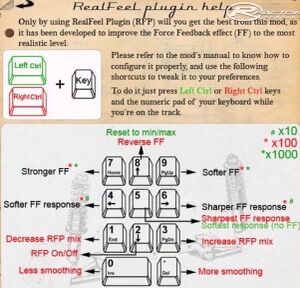
Remember this handy keyboard shortcut infographic for when you have RealFeel running in-game as it will make tuning while driving very easy:
Tuning Notes
- Remember: You should hear a voice confirming your keyboard shortcut commands
- Note: Left CTRL and Right CTRL change values by greater or lesser amounts. To make large adjustments, use LEFT CTRL. To make small adjustments use RIGHT CTRL.
- Left/Right CTRL + 7: Stronger FFB
- Left/Right CTRL + 9: Weaker FFB
- Left CTRL + 8: Reset to Min/max (ie. Auto FFB, I think)
- Right CTRL + 8: Reverse FFB (if FFB feels like it's pushing or rolling away from center)
- Left/Right CTRL + 4: Softere FFB Response (Damper)
- Left/Right CTRL + 6: Sharper FFB Response (Damper)
- Left CTRL + 5: Softest FFB Response (Damper)
- Right CTRL + 5: Sharpest FFB Response (Damper)
- Right CTRL + 1: Decrease RFP Mix (useful to mix in some original ffb if desired)
- Right CTRL + 3: Increase RFP Mix (useful to mix in some original ffb if desired)
- Right CTRL + 2: RFP On/Off
- Right CTRL + 0 (zero): Decrease FFB Smoothing
- Right CTRL + . (del): Increase FFB Smoothing
Notes
- Car-specific Settings in RealFeelPlugin.ini
- Car-specific settings will be automatically generated and saved to RealFeelPlugin.ini each time you try a car in GTR2 and exit GTR2
- Mixing Original and RealFeel FFB
- This is possible with the FFBMixerRealFeelPercent parameter that gets generated with car-specific settings in RealFeelPlugin.ini
- It's possible, that's all I can say. Try it out if that's something you're interested in.
- FrontGripEffect
- This value seems to relate to the FFB steer force grip weight parameter in the UserData PLR file
- Meaning that FrontGripEffect is the weight given to front tire grip versus rear tire grip
- Steering weight is realistically 100% front tire grip
- But to tune to your preference, you could increase FrontGripEffect from zero. Try to mix in as little rear grip effect as possible, just enough to suit your preference.
RealFeelPlugin.ini General Settings For Reference
SimuCube 2 Pro
[General] RealFeelIsOn=True ConsoleEnabled=False ConsoleRepeatDelay=0.100000 SpeechEnabled=True KeyRepeatDelay=0.100000 SteerForceInputMax=-11500.000000 MinSpeed=10.000000 DefaultMaxForceAtSteeringRack=16562.500000 DefaultSteeringDamper=11500.000000 DefaultFrontGripEffect=0.018750 DefaultSmoothingLevel=0 VehicleDelimiterSize=64 DefaultKf=4312.500000 DefaultKs=7.000000 DefaultA=1.500000 DefaultKr=6.000000
Fanatec DD1
[General] RealFeelIsOn=True ConsoleEnabled=False ConsoleRepeatDelay=0.100000 SpeechEnabled=False KeyRepeatDelay=0.000000 SteerForceInputMax=11500.000000 MinSpeed=0.000000 DefaultMaxForceAtSteeringRack=100000.000000 DefaultSteeringDamper=11500.000000 DefaultFrontGripEffect=0.565000 DefaultSmoothingLevel=0 VehicleDelimiterSize=64 DefaultKf=-11500.000000 DefaultKs=7.000000 DefaultA=1.500000 DefaultKr=3.000000
Leo FFB
Caution: CCGEP Steering Force FFB, Leo FFB, and RealFeel FFB are standalone FFB options and cannot be used together.
Coming Soon
Wiper Patches
Description
Patches to animate windshield wipers in GTR2 which had static and non-operational wipers in original cars.
Downloads
Install
Notes
- Assumes a Modern GTR2 drop with the Crew Chief GTR2 Enhancements Plugin
- Wiper Patches Forum Thread (Official Thread I guess)
- "Wiper Animation" Manual section the Crew Chief GTR2 Enhancements Plugin
Overview
- Download
- Extract and overwrite
Steps
- Download Wipers (4GB archive, 12GB extracted):
- Extract GameData folder to your GTR2 folder
- Original Cars (Optional):
- Download GTR2 HQ Anniversary Patch 15.3 or newer (26fps requires 16.0 or newer)
- Extract _GTR233_SETUP\GTR233-WIPERS-HQ-CC\GameData into your GTR2 folder
- Ex. Extract GTR2 HQ Anni Patch 16.0 _GTR233_SETUP\GTR233-WIPERS-HQ-CC\GameData into your GTR2 folder
- Mod Cars (Optional):
- Download the correct wiper patch for the mod you have that is supported
- Extract the files into the correct GameData\Teams\<Team> folder in your GTR2 folder
- Ex. Extract WIPER_PATCH_80FPS_FIA_GTE_2018_BMW_M8_1.2.zip into GameData\Teams\FIA GTE Series 2018\BMW M8 GTE 2018 folder in your GTR2 folder
- Configure Controls:
- Assign Wipers in-game under Controls > Extra > Wipers
- Consider assigning the CCGEP-enabled bonus controls: Car FFB Mult. +, Car FFB Mult. -, and DRS while you're reviewing the controls
- Assign Wipers in-game under Controls > Extra > Wipers
- CrewChief.INI Tweaks (Optional):
- Clean Dirt Too: Set graphicsWipersClearDirtScreen = 1
Is it working?
- You should see obvious moving windshield wipers in the cockpit when you press the Wipers control
- The windshield should clean off rain briefly as the wipers operate
- The windshield may clean off dirt, too, if you have that configured in CrewChief.INI (See Tweaks Above)
Trivia
DRS - Drag Reduction System
TODO
Real Weather
Status: Ready
Latest Release
Latest Release: 2025-09-01
- Fix for Dry Wet Mode sessions starting/appearing to start wet based on the Forecast Icon
- Updated 2025-09-26 with improved Dry Wet Mode starting conditions
- New locations supported:
- Albi, Circuit de (Albi, France)
- Beranovac, Autodrom aka Batajnica Airfield (Kraljevo, Serbia)
- Buddh International Circuit (Uttar Pradesh, India)
- Chayka, Autodrom aka Chayka/Chaika Motorsports Complex (Kyiv, Ukraine)
- Gothenburg aka Göteborg City Race (Göteborg, Sweden)
- Ireland Ring, Old [Confirmed: Shared with Man (Isle of)] [Fictional]
- Leipzig City Park Race aka Leipziger Stadtparkrennen (Galopprennbahn Scheibenholz, Leipzig, Germany)
- Londrina aka Autódromo Internacional Ayrton Senna (Londrina, Brazil)
- Man, Isle of, Mountain Course (Douglas, Isle of Man)
- Misano World Circuit Marco Simoncelli aka Circuito Internazionale Santa Monica Misano (Misano, Italy)
- Poznań, Tor (Poznań, Poland)
- Reminder: If temperatures seem on the low side, update the Location GDB RaceDate month to reflect the location's peak racing months which are typically warmer. This issue can often come up with far Southern Hemisphere locations such as in Chile, Argentina, New Zealand, Tasmania, etc.
Description
Enjoy real weather scenarios, based on real weather data from OpenWeatherMap.org, including realtime, slot-based (inspired by AMS2), and wet modes that just works in-game by new Rainfall selector options powered by the Crew Chief GTR2 Enhancements Plugin (CCGEP) by the The Iron Wolf.'
Weather Generator
See SHO Weather Generator if you're interested in the scripts that generate the files in this mod.
Discussion
Install
- Download Weather Files
- Copy Files
- Extract ZIP contents into UserData\Log\custom_weather folder (create custom_weather folder as needed)
- Do NOT extract ZIPs found inside: They are designed to remain zipped as-is in UserData\Log\custom_weather\
- Configure CrewChief
- Edit Plugins\CrewChief.INI and set customWeatherFilesPath to the full path to your UserData\Log\custom_weather folder
- For example, mine is customWeatherFilesPath = G:\Games\GTR2Plus\UserData\Log\custom_weather\ but yours will be different
Size: Weather includes many variations for every month of the year for every track. That's why the download is rather large. See Configuration below for options to save disk space.
I usually recommend a Mod Package Manager for easy one-click install/uninstall but since these files are so big, and it's only one folder to drop in place, it's not a big deal.
How To Use
- Once installed, start GTR2, setup an Open Practice, Race Weekend, or 24H Race, and select an option from the Rainfall selector: Realtime, 10min Slots, 15min Slots, 20min Slots, 30min Slots, 1hr Slots, 2hr slots, Dry, Mostly Dry, Mostly Wet, or Wet. Start the racing session and CCGEP will automatically load a random weather file.
- Realtime weather files have weather that progresses minute by minute
- Slot-based weather files have weather that progresses in blocks, much like other modern sims like AMS2, rFactor2, etc.
- Wet Modes have weather that progresses like slot-based weather but biases weather to certain conditions
Is it working?
- When entering a racing session (practice, qualify, warmup, or race) you should see Ambient Temperature, Track Temperature, Track State, Conditions, and Forecast that more accurately reflect the location's real weather
- You can run GTR2.exe with the -cccon argument to have it open up a logging console window which you can alt-tab to see (1) mapping files initially when you get into GTR2 and then (2) loading a random weather file for the appropriate location when initially loading into a track.
- You need to edit ccgep.ini and set debugOutputLevel = 267 and debugOutputSource = 1025 to see the appropriate logging
Want to help?
Donate to paypal@shovas.ca or send BTC Bitcoin to bc1q8nwwnwp9zljndlcaw4jcmj0yfyqe69fa5k54dm, LTC Litecoin to ltc1qljlmg5673q6j0s5cmxk4ggyn0x5d4npaw25vah, DOGE Dogecoin to DSMwwdHqJ3LMxPe1HiGgNKsWBY2jPi2RwW, or XRP Ripple to rGUoiGSjhsM14sPyePao1eqvjD6sXa1uLL and help me continue this project. Thank you!
Weather costs $10 per location from OpenWeatherMap.org. For that price, you get 40 years of data with hourly granularity. The data is open, can be freely shared, and has potential for re-use and repurposing for other mods, games, or software. I think it's good value.
Purchase OpenWeatherMap.org Marketplace > History Bulk weather data, download it, and share a link to the download.
If you do, check and double-check:
- Date range: 1979-01-01 to 2023-12-31
- Weather Parameters: All
- Units: Kelvin
- File Format: CSV
- Download: File per location
Like this:
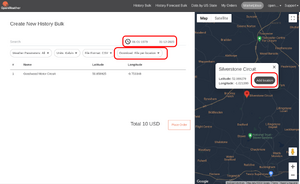
Real Weather Data
This mod makes use of the data from the Racing Circuits Real Weather Data project also hosted here on Simwiki.
Check it out for raw racing circuits weather data in csv or sqlite formats.
Features
- [Quasi-realistic weather] Based on real weather data for each track location
- [Real Weather Data] From OpenWeatherMap.org. Each supported track has 40 years of complete hourly weather data, from 1979 to 2023.
- [It Just Works] Once setup, all you have to do is select either Realtime, Slots, or a Wet Mode option from the in-game Rainfall selector. The Crew Chief GTR2 Enhancements Plugin by The Iron Wolf takes care of everything else behind the scenes.
- [All GTR2 tracks supported and many extra] Supports all GTR2 original tracks and many extra tracks (see below for a list), each with 40 years of real weather data from OpenWeatherMap.org
- [Differentiated Weather Types] Weather Types Supported: Clear, Mostly Cloudy, Overcast, Light Rain, Rain, Storm, Thunderstorm (Matches AMS2 Weather Slots)
- [Smooth weather transitions] Weather progression smoothly transitions between weather conditions, without wild swings, using GTR2's own internal weather progression algorithm
- Slot-by-slot weather may swing drastically but weather still progresses at a more realistic pace, taking the entire slot length to change over
- [Unique weather per session type] Each session type (Practice, Qualifying, Warmup, Race) has its own weather scenario
- [All race types are supported] Race Weekends and 24H Races
- Time Trials and Driving School use fixed weather
- [All session types are supported] Open Practice, Practice 1, Practice 2, Qualify 1, Qualify 2, Warmup, Race
- [All session lengths are supported]
- Users can select between Realtime, Slot-based, and Wet Mode weather (like AMS2) using the in-game Rainfall selector
- Supporting all session lengths is done by a clever but simple approach, thought up by The Iron Wolf, where 24H of weather are always simulated but the user can choose how often weather changes by selecting length-based slots using the in-game Rainfall selector
- This ensures users can always setup the desired configuration regardless of session length
- Ex. Selecting 10-minute Slots using the Rainfall selector will change the weather every 10 minutes
- Slot lengths available: 10min, 15min, 20min, 30min, 1hr, and 2hr slots
- [Realtime minute-by-minute or slot-by-slot weather progression]
- Slots were inspired by AMS2 Weather Slots
- [Smart Temperatures] Temperatures start from a smart normal distribution, leveraging average and standard deviation metrics for the location and time of year, so that temperatures better reflect reality for the track's locale.
- [Starting Weather States] Sessions have distinct real weather-based starting states from which realtime or slots weather immediately proceeds from. One of the interesting scenarios this makes possible is a "rain delayed" race where it is no longer raining but the track is still wet and drying out.
- [Starting Track Temperatures] Track temperatures start at a realistically higher temperature to simulate being in the sun for a while. Temperature and rain have a heating or cooling effect on starting track temperature.
- [Rain causes a cooling trend] and the cooling trend ends when rain stops
- [Rainy Weekend] There is a small but distinct chance all sessions of a Race Weekend will be wet/rainy (ie. a 'rainy weekend')
- [Smart Race Date Weather] Weather is based on the month specified by the track, by default. For example, a track in Europe might be July or August weather, but, in Australia, the weather might be based on February or March because of Southern Hemisphere opposite Summer/Winter seasons. A specific month can either be edited in the Location GDB file or CCGEP's CrewChief.INI file
- [Realistic chance of session rain] Chance of rain in any given racing session involves a broad probability (ie. rainy days per month) and a more specific probability that your session occurs during the time of day when it is rainy
- So, you can be at a track with a lot of days with rain but the chance your session coincides with the rainy hours is, realistically, lower
- Ex. Zhuhai has up to 50% 'rainy days' in August but the actual rainfall occurs in only a subset of hours in a day, so the actual chance is more like 25%
Configuration
CrewChief.INI:
- customWeatherMode:
- 0 - use month from RaceDate in .gdb (This is the default and recommended setting)
- 1-12 - use specific month
- 13 - use current month
Tips
- Saving space with multiple GTR2 drops
- If you run multiple installations of GTR2:
- Place the custom_weather folder in a common location (Ex. C:\GTR2CustomWeather)
- Edit CrewChief.INI and set customWeatherPath=C:\GTR2CustomWeather
- If you run multiple installations of GTR2:
- Saving space by keeping only the weather sets you use
- If you only use, for example, Realtime and 20min Slots, then you can remove the other monthN\*.zip files
- Ex. If you only use Realtime and 20min Slots then remove 10min-slots.zip, 15min-slots.zip, 30min-slots.zip, 60min-slots.zip, 120min-slots.zip from each of the monthN folders
- Note: If you then try to use Realtime or Slots by the in-game Rainfall selector that you don't have the zip files for then CCGEP will select a random weather file from among the files you do have.
- Saving space by keeping only August weather
- You can save disk space by removing all UserData\Log\custom_weather\monthN.zip files except the monthN.zip file indicated by the CrewChief.INI customWeatherMode=N setting
- Then all tracks will only use N month's weather
- Ex. customWeatherMode=8 will load weather from the month8.zip file ie. August weather
- Finding GTR2 Tracks
- All of the supported tracks are available for GTR2 and I have downloaded them and tested them with weather, myself
- Learn how to find mods in the GTR2 Finding Mods section
- Check Track GDB RaceDate Month Is Appropriate For Correct Temperature Averages
- Far Southern Hemisphere locations experience summer in Northern Hemisphere winter and winter in Northern Hemisphere summer eg. Argentina, Australia
- This can result in temperatures that feel too low
- Update the Location GDB's RaceDate month for these Southern Hemisphere locations to their peak racing season months. An AI chatbot can help determine this. Alternatively, choose May to September for Northern Hemisphere locations and October to April for Southern Hemisphere locations.
Racing Tips
- Adjust WetGrip Levels for More Enjoyable Racing
- Only if you want to. I actually went back to default WetGrip values.
- Edit GDB files in GameData\Locations\Track folders and change RoadWetGrip and AIWetGrip to 0.93572998046875
- Ex. GameData\Locations\_Cleveland2006\06Cleveland.gdb
- The new WetGrip value is a systematically tuned value where the goal was less realism but more enjoyment to bring out the challenge and characteristic of wet tarmac driving without being either too overdone (not enough grip) or too underdone (too much grip). It may not be realistic but it has provided many enjoyable races that still feel different than dry races.
Known Issues
- AI Pitting First Lap To Change Tires
- Case: Starting Dry, path wetness may be close enough to a tire change threshold that after the first lap the AI all come in for a tire change.
- There's only so much I can handle for this using only PathWetness protection.
- So, it can be alleviated but not eliminated.
Troubleshooting
- Too Much/Too Little Rain, Temperature Too High/Too Low
- Location GDB specifies the RaceDate and the month should be appropriate to the Latitude of the track and the months when most racing occurs there in real life
- For example, racing in North America or Europe usually happens in Northern Hemisphere summer months but in Australia, Southern hemisphere summers occur in Northern hemisphere winters so, for example, Bathurst races are more likely in February/March/April
- Rainy season can occur in different months in different parts of the world. In Zhuhai, China, or Japan, rainy season occurs in Northern hemisphere summer months, while in other areas rainy months may occur in other months.
- You can edit ccgep.ini and set:
- customWeatherMode = 0 - use month from RaceDate value in Location GDB file
- customWeatherMode = N - N = 1-12 - use specific month
- customWeatherMode = 13 - use today's month
- It could be the data is bad for that location but it's best to rule out these possibilities first
- Location GDB specifies the RaceDate and the month should be appropriate to the Latitude of the track and the months when most racing occurs there in real life
- Temperatures Feel Too Low: Check Location GDB RaceDate Month
- Ensure Location GDB RaceDate month reflects the warmer peak racing months for the location.
- For example, far Southern Hemisphere locations may race between October and April where Northern Hemisphere locations will typically race between May and September.
- AI Pitstops DNFs and General Bugginess
- Create a new profile. Seriously.
- During testing, creating a new profile solved a problem where AI were being DNF'd in their first pitstop changing fuel and tyres and disappearing to the garage
- After creating a new profile, AI were pitting and exiting flawlessly
- Test weather file to demonstrate bad pitstop behaviour: File:Weather BAK 240924 test 001 rain.txt
- CCGEP Debug Console Reports Access Denied Errors Loading Saved Sessions
- Check and remove read-only setting on UserData\Log\weather.txt and UserData\<USER>\Save\*.weather.txt
- Launch as GTR2 -cccon to get the debug console to appear
- Context:
- tl;dr Remember weather save files when manually setting read-only property ex. for testing
- In my case, while developing and testing, I was checking weather files and setting weather.txt to read-only to force it to load again
- When CCGE saves UserData\Log\weather.txt to UserData\<USER>\Save\*.weather.txt it copies the same read-only permissions over
- I would always re-set write access on UserData\Log\weather.txt but forgot about the saved weather files
- Then, when restoring, CCGE would restore UserData\Log\weather.txt to read-only access by copying UserData\<USER>\Save\*.weather.txt back to UserData\Log\weather.txt
- Then next time I load a track, it would cause an error trying to extract a weather file from the mod's zips to overwrite UserData\Log\weather.txt with
- So, to sum up, always remember all weather files that could be affected
Notes
- For most moderate climates, most days (~75%) are dry and the remaining (25%) have rain (light, moderate, and heavy).
- But, in Dubai, the percentage of dry days will be much more than, say, Donington.
- And, in Zhuhai, the percentage of wet days approaches 50% in August
- So, weather can vary based on local climate
How It Works
- CCGEP maps folders of weather files to tracks.
- Mappings are done by Track.ccgep-mapping (Ex. Anderstorp.ccgep-mapping) in the UserData\Log\custom_weather folder
- If no mapping file exists, or no mapped GDB is found in the mapping file, CCGEP will select a random weather file across all locations weather files compatible with the selected Rainfall mode
- Anderstorp in Anderstorp.ccgep-mapping refers to the folder UserData\Log\custom_weather\<month>\<ZIP File>\Anderstorp that has the actual weather files
- The <ZIP File> contains all the weather files for all the tracks for realtime or a specific slot duration eg. UserData\Log\custom_weather\month8\20min-slots.zip\Anderstorp\<Weather File Variations>
- Do NOT extract the contents of these monthN.zip ZIP files. CCGEP is designed to read these ZIPs as-is.
- When you load up a track, you're loading a track GDB file (Ex. GameData\Locations\Anderstorp\3Anderstorp.gdb)
- CCGEP automatically selects a random weather file for the appropriate location, based on this mapping, when you load into a track and places the weather file into UserData\Log\weather.txt which is where the game then uses it like normal for your racing session
Mod Tracks
- Mod tracks will need .ccgep-mapping files if not already present.
- Mapping files can be created easily (see #Creating Mapping Files below)
Creating Mapping Files
- Mapping files are simple text files that you can edit with any text editor
- The .ccgep-mapping file contains simple lines referencing the GDB loaded (Eg. SAnderstorp, 3Anderstorp; One per line)
- You can easily make your own .ccgep-mapping with any text editor (Ex. Notepad++). Open up an existing .ccgep-mapping file to see it for yourself.
- Edit the UserData\Log\custom_weather\*.ccgep-mapping files and add the track's GDB name, without the extension. You can add one per line.
- Stars (*) can be used as wildcard characters. Instead of writing 3Anderstorp and SAnderstorp (for each GDB), you'd just write: *anderstorp*
- Hints can be used when there are conflicts between multiple tracks: <GDB_NAME>?GameData\Locations\<TRACK>\<GDB_NAME>.gdb
- Example: BHIM?GameData\Locations\WSCC1967_BrandsHatch\IMC\BHIM.gdb
Tracks Already Supported
Yes, all of these tracks are available for GTR2. I have downloaded them and tested them with weather, myself, in the development of this feature. Learn how to find tracks in the GTR2 Finding Mods section.
- All Original GTR2 Tracks:
- Anderstorp Racing Club
- Barcelona-Catalunya, Circuit de
- Brno (Masaryk Circuit)
- Donington Park Circuit
- Dubai Audodrome
- Enna-Pergusa (Autodromo di Pergusa)
- Estoril (Autódromo Fernanda Pires da Silva)
- Hockenheimring Baden-Württemberg
- Imola (Autodromo Enzo e Dino Ferrari)
- Magny-Cours (Circuit de Nevers Magny-Cours)
- Monza, Autodromo Nazionale
- Oschersleben, Motorsport Arena
- Spa-Francorchamps, Circuit de
- Valencia (Circuit Ricardo Tormo)
- Zhuhai International Circuit
- Extra Tracks:
- Adelaide Street Circuit
- Adria International Raceway
- Ahvenisto Race Circuit aka Ahveniston Moottorirata (Hämeenlinna, Finland)
- Alastaro Circuit (Virttaa, Loimaa, Finland)
- Albert Park Circuit aka Australian/Melbourne Grand Prix Circuit (Albert Park, Melbourne, Victoria, Australia) [-37.8502385119385, 144.96984496391542] [March] [Confirmed: Shared with Calder Park Raceway]
- Albi, Circuit de (Albi, France) [43.91611857121366, 2.1183842985368213] [August]
- Algarve (Portimao), Autódromo Internacional do
- Amaroo Park (Annangrove, New South Wales, Australia) [Confirmed: Shared with Sydney Motorsport Park]
- Americas aka COTA, Circuit of the aka Austin Circuit (Del Valle, TX, United States) [30.13285675969195, -97.64049833299812] [October]
- Ascari, Circuito (Ronda, Málaga, Spain)
- Assen, TT Circuit
- Autopolis International Racing Course
- AVUS (Grunewald)
- Bahia Blanca (Ezequiel Crisol, Autódromo)
- Bahrain International Circuit aka Sakhir Racing Circuit (Sakhir, Bahrain) [26.032335624882183, 50.51080356686281] [April]
- Baltimore, Grand Prix of (Baltimore, Maryland, USA) [39.289991866271485, -76.61499589620638] [Month: September]
- Barbagallo Raceway aka Wanneroo Raceway aka CARCO.com.au Raceway (Wattle Avenue, Neerabup, Western Australia)
- Barber Motorsports Park aka Birmingham (Leeds, Alabama, United States) [33.53289255152855, -86.61949647311616] [Month: May]
- Beranovac, Autodrom aka Batajnica Airfield (Kraljevo, Serbia) [43.700348570863135, 20.712272746739117] [June]
- Birmingham SuperPrix (Birmingham, UK) [52.470442300420956, -1.8997841449531672] [Month: August]
- Boavista, Circuito da (Porto, Portugal)
- Botniaring Racing Circuit (Southern Ostrobothnia, Jurva, Finland)
- Brands Hatch
- Brasilia BRB, Autódromo (Autódromo Internacional Nelson Piquet, Autódromo Emilio Medici, Autódromo de Brasília)
- Bridgehampton Race Circuit (Noyack, NY, United States) [40.98025329052767, -72.33784891034426] [September]
- Buddh International Circuit (Uttar Pradesh, India) [28.35067337377897, 77.5351132536946] [October]
- Buenos Aires (Autódromo Oscar y Juan Gálvez)
- Bugatti Circuit (Le Mans, France) [47.9565000555047, 0.2078054380047422] [June] [Confirmed: Shared with Sarthe (Le Mans)]
- Cacá Bueno Circuit (Galeao Airport; Rio de Janeiro, Brazil) [Confirmed: Shared with Jacarepaguá]
- Cadwell Park Circuit
- Calder Park Raceway (Melbourne, Victoria, Australia)
- Canadian Tire Motorsport Park (Mosport)
- Canberra Street Circuit (Canberra, Australian Capital Territory, Australia)
- Carolina Motorsport Park
- Cartagena, Circuito de (Spain)
- Cascais (Alcabideche, Cascais, Portugal) [Confirmed: Shared with Estoril]
- Cascavel, Autódromo de (Autódromo Internacional Zilmar Beux de Cascavel)
- Castle Combe Circuit (Wiltshire, England)
- Chang International Circuit
- Charade, Circuit de (Circuit Louis Rosier, Circuit Clermont-Ferrand)
- Chayka, Autodrom aka Chayka/Chaika Motorsports Complex (Kyiv, Ukraine) [50.437600611128005, 30.301204546326062] [September]
- Chutana, Autodromo La (San Bartolo, Peru) [-12.398327087165384, -76.75189914683031] [June]
- Cleveland, Grand Prix of (Burke Lakefront Airport)
- Concordia, Autódromo Ciudad de (Concordia, Entre Ríos, Argentina) @-31.306965190025885,-58.00586086016573
- Cootamundra (NSW, Australia) [-34.62864392098231, 148.03467155131335] [August]
- Cremona, Circuito di aka "Angelo Bergamonti" (San Martino del Lago, Italy) [45.08600247188278, 10.312844124954674] [May]
- Croft Circuit
- Crystal Palace (London, United Kingdom) [51.422247202695715, -0.07094939729074118] [August] [Confirmed: Shared with Brands Hatch]
- Curitiba, Autódromo Internacional de (Autódromo de Pinhais, Circuito Raul Boesel) [Address: Av. Iraí, nº 16, Pinhais, PR, Brazil]
- Daytona Interational Speedway
- Dehesa Alcolea, Auto Club La (Alcolea del Pinar, Guadalajara, Spain) [Fantasy]
- Detroit Belle Isle [Confirmed: Shared with Detroit Street Circuit]
- Detroit Street Circuit
- Dijon-Prenois (Prenois, France) [47.364288356247684, 4.899049686265105] [June]
- El Zonda aka Autódromo Eduardo Copello (El Zonda, San Juan, Argentina)
- Empoli (Florence, Italy) [43.71856426898836, 10.90419203778623] [May]
- Falkenbergs Motorbana
- Fangio, Autódromo Juan Manuel aka Balcarce (Balcarce, Buenos Aires Province, Argentina) [-37.84626202895516, -58.25685606391098] [Month: February]
- Fontana aka Auto Club Speedway aka California Speedway (Fontana, California, USA)
- Franciacorta, Autodromo di aka Porsche Experience Center Franciacorta (Bargnana, Italy) [45.51448767484213, 10.010437877816807] [May]
- Fuji Speedway
- Funes Circuit, Lago Potrero de los (San Luis, San Luis, Argentina)
- Gateway Motorsports Park (World Wide Technology Raceway)
- Gelleråsen Arena (Karlskoga Motorstadion)
- Gilles Villeneuve (Montreal), Circuit
- Goiânia (Autódromo Internacional Ayrton Senna)
- Goodwood Motor Circuit (Chichester, United Kingdom) [50.859039902069334, -0.7526079128911275] [Month: September] [Donated by Wingnut]
- Gothenburg aka Göteborg City Race (Göteborg, Sweden) [57.7082670641185, 11.970486355882638] [June]
- Guangdong International Circuit (Sihui, Zhaoqing, Guangdong Province, People's Republic of China) @23.273539979005175,112.82412133511771
- Guaporé, Autódromo Internacional de (Guaporé, Rio Grande do Sul, Brazil)
- Hamilton Street Circuit (Hamilton, New Zealand)
- Hampton Downs Motorsport Park (North Waikato, New Zealand)
- Hanoi Grand Prix Circuit aka Hanoi Street Circuit aka Vietnam Grand Prix (Nam Từ Liêm, Hanoi) [20.999702459269283, 105.74614984411922] [Month: April]
- Helsinki Thunder (Helsinki, Finland)
- Hermanos Rodríguez, Autódromo (Mexico City, Mexico)
- Hidden Valley Raceway (Darwin, Northern Territory, Australia)
- Houston Reliant Park aka Houston NRG Park (Texas, USA) [29.68497537080063, -95.41075723083428] [October]
- Hungaroring
- Ibarra aka Autódromo Internacional José Tobar aka Autodromo Internacional de Yahuarcocha aka Yawarkucha aka Yawar Kucha aka Yaguarcocha (Ibarra, Ecuador)
- Indianapolis Motor Speedway
- Ingliston Racing Circuit
- Interlagos (Autódromo José Carlos Pace)
- Ireland Ring, Old [Confirmed: Shared with Man, Isle Of] [Fictional]
- Jacarepaguá, Rio de Janeiro (Autódromo Internacional Nelson Piquet, Autódromo Riocentro)
- Jarama, Circuito del
- Jeddah Corniche Circuit
- Jerez, Circuito de
- Keimola Motor Stadium aka Keimolan Moottorirata (Vantaa, Finland)
- Kemora Circuit (Central Ostrobothnia, Veteli, Finland)
- Kielce, Tor (Ćmińsk, Poland) [50.9615552636504, 20.540438110021043] [August]
- Knockhill Racing Circuit
- Knutstorp, Ring
- Kyalami Grand Prix Circuit
- KymiRing (Kausala, Iitti, Päijänne Tavastia, Finland)
- Laguna Seca Raceway
- Lakeside Park aka Lakeside International Raceway (Kurwongbah, City of Moreton Bay, Queensland, Australia)
- Laquais, Circuit du (Champier, France) [45.46699967410588, 5.2962045681676555] [May]
- Lausitzring
- Leipzig City Park Race aka Leipziger Stadtparkrennen (Galopprennbahn Scheibenholz, Leipzig, Germany) [51.326426387343474, 12.35776438967228] [June]
- Lime Rock Park
- Linköping Motorstadion aka Sviestad Motorstadion (Sweden) [58.39566413451002, 15.718493350292174] [June] [Confirmed: Shared with Mantorp Park]
- Lisbona Grand Prix aka Lusitana (Lisbon, Portugal) [38.7222452793197, -9.143600390418587] [Month: October] [Confirmed: Shared with Estoril]
- Londrina aka Autódromo Internacional Ayrton Senna (Londrina, Brazil) [-23.282389886057135, -51.16877661743089] [August]
- Long Beach, Grand Prix
- Lusail International Circuit aka Losail Racing Circuit (Doha, Qatar) [25.488736669530176, 51.4505105238987] [December]
- Macau Grand Prix aka Guia Street Circuit (Macau Peninsula, Macau/Macao, China)
- Madonie, Circuito delle aka Targa Florio (Palermo, Sicily, Italy)
- Mallala Motor Sport Park aka Mallala Race Circuit (Mallala, South Australia, Australia)
- Mallory Park Racing Circuit
- Manfeild aka Circuit Chris Amon aka Manfeild Autocourse (Feilding, New Zealand)
- Man, Isle of, Mountain Course (Douglas, Isle of Man) [54.1687245251662, -4.478241553276111] [June]
- Mantorp Park
- Mar Del Plata, Autódromo Ciudad de (Mar del Plata, Buenos Aires, Argentina) @-37.994356730089194,-57.63869072469002
- Marrakech Street Circuit aka Marrakech Racetrack aka Hassan, Circuit International Automobile Moulay El (Marrakech, Morocco) [31.581152252291847, -7.982342904664301] [April]
- Maze Sea Circuit (Maze, Nishikan Ward, Niigata, Japan)
- Miami International Autodrome
- Mid-Ohio Sports Car Course
- Mine Circuit, Mazda aka Nishinihon (Mine, Yamaguchi, Japan)
- Misano World Circuit Marco Simoncelli aka Circuito Internazionale Santa Monica Misano (Misano, Italy) [43.963824514555604, 12.687725220587424] [May]
- Monaco, Circuit de (Monaco) [43.7342523493091, 7.422390127264825] [Month: May]
- Mondello Park (Caragh, Ireland) [53.258324843419835, -6.746337760470597] [September]
- Monteblanco, Circuito (Huelva, Spain)
- Mont-Tremblant, Circuit
- Moscow Raceway
- Most, Autodrom
- Motegi, Mobility Resort
- Motopark Raceway (Pieksämäki, Finland)
- MotorLand Aragón (Circuito de Alcañiz)
- Mount Panorama Motor Racing Circuit (Bathurst)
- Mugello Circuit
- Nelson Ledges Road Course
- Nikko Circuit (Utsunomiya, Tochigi, Japan)
- Nivelles-Baulers (Nivelles, Belgium) [50.599123414365486, 4.327412213418624] [Month: May]
- Norisring
- Nürburgring Grand-Prix Strecke
- Oakes Field aka Nassau Speed Weeks [25.06415553018565, -77.35524664728264] [December]
- Oberá, Autódromo Ciudad de (Oberá, Misiones, Argentina)
- Oran Park Raceway (Narellan, New South Wales, Australia) [Confirmed: Share with Sydney Motorsport Park]
- Oulton Park Circuit
- Paraná, Autódromo Ciudad de (Paraná, Entre Ríos, Argentina) @-31.7439543419499,-60.51324724057539
- Paul Ricard, Circuit
- Pau-Ville, Circuit de
- Peñuelas, Autodromo (Placilla de Peñuelas, Valparaíso, Chile) [-33.18470748640104, -71.50874873889238] [Month: April]
- Phillip Island Grand Prix Circuit
- Plata, La aka Autódromo Roberto José Mouras (La Plata, Argentina)
- Portland International Raceway (Oregon, USA)
- Poznań, Tor (Poznań, Poland) [52.42011513311852, 16.80775396831575] [October]
- Pukekohe Park Raceway (Pukekohe, New Zealand) [Confirmed: Share with Hampton Downs Motorsport Park]
- Queensland Raceway (Willowbank, Ipswich, Queensland)
- Red Bull Ring
- Resistencia aka Autodromo Santiago Yaco Guarnieri (Resistencia, Chaco, Argentina) @-27.38769641354671,-59.00320169394911
- Rhin, Circuit de l'Anneau du (Biltzheim, France) [47.94588556630863, 7.428505601996693] [August]
- Ribeirão Preto (Ribeirão Preto, São Paulo, Brazil) @-21.16978726282403,-47.81398770102478
- Riverside International Raceway
- Road America aka Elkhart Lake (Plymouth, WI, United States) [43.805601843839995, -87.99174373238836] [July]
- Road Atlanta
- Roca, General (General Roca, Rio Negro, Argentina) @-39.022434337499654,-67.58452388186431
- Rockingham Motor Speedway (Corby, UK)
- Rosario aka Batangas Racing Circuit (Barrio Maligaya, Rosario, Batangas, Philippines) @13.821499741124802,121.27729281592521
- Rouen-Les-Essarts (Orival, France) [49.33370902727264, 1.0108353102315704] [Month: June]
- Ruapuna aka Euromarque Motorsport Park (Christchurch, New Zealand)
- Sachsenring
- Salta aka Autódromo Martín Miguel de Güemes (Salta, Salta Province, Argentina) @-24.78197865794969,-65.37502864060642
- Salvador, Bahia, Brazil (Circuito Ayrton Senna aka CAB Circuit)
- Salzburgring
- Sandown International Raceway (Springvale, Melbourne, Victoria, Australia) [-37.9532459630677, 145.16459673337317] [September] [Confirmed: Close to Albert Park but that's already shared with Calder Park which is too far away]
- San Luis Potosi aka Autódromo San Luis (San Luis Potosí, México)
- Santa Cruz do Sul, Autódromo Internacional de
- Santa Fe, Gran Premio de (Santa Fe, Santa Fe, Argentina)
- Sarthe (Le Mans), Circuit de la (Le Mans, France) [47.9565000555047, 0.2078054380047422] (June)
- Sebring International Raceway
- Seinäjoki Street Circuit (Kapernaumi, Seinäjoki City, Finland)
- Sendai Hi-Land Raceway (12 Hayasaka, Shinkawa, Aoba-ku, Sendai, Miyagi Prefecture, Japan)
- Sepang International Circuit
- Shanghai International Circuit
- Shanghai Street Circuit [Confirmed: Shared with Shanghai International Circuit]
- Shiraoi Car Land (Shiraoi, Hokkaido, Japan)
- Silverstone Circuit
- Slovakia Ring, Automotodróm
- Snetterton Cicuit
- Sonoma Raceway (Sears Point Raceway / Infineon Raceway)
- SUGO, Sportsland
- Summit Point Motorsports Park aka Summit Point Raceway (Summit Point, Washington, United States)
- Surfers Paradise, Old aka Elston (Carrara, Gold Coast City, Queensland, Australia) [-28.021065669026434, 153.3620056671876] [Month: October] [Confirmed: Shared with Surfers Paradise]
- Surfers Paradise Street Circuit aka Gold Coast (Surfers Paradise, Queensland)
- Suzuka International Racing Course
- Sydney Motorsport Park aka Eastern Creek (Eastern Creek, New South Wales, Australia)
- Symmons Plains Raceway (Launceston, Tasmania)
- Tarumã, Autódromo Internacional de
- Taupo International Motorsport Park aka Bruce McLaren Motorsport Park (Broadlands Road, Taupō, New Zealand)
- Teretonga Park (Invercargill, New Zealand)
- Termas de Río Hondo, Autódromo (Termas de Río Hondo, Santiago del Estero, Argentina)
- Thruxton Circuit
- Timaru International Motor Raceway aka Levels Raceway (Timaru, New Zealand)
- Tokachi International Speedway (Takikubo, Sarabetsu, Hokkaido, Japan)
- Townsville Street Circuit aka Reid Park Street Circuit (Townsville, Queensland, Australia)
- Tsukuba Circuit
- Turagua Pancho Pepe Cróquer, Autódromo Internacional de (Turagua, Venezuela) @10.139378809180936,-67.50833091773822
- Ušce (Belgrade, Serbia) [44.818054389652886, 20.43729018478192] [September]
- Valencia Street Circuit (Valencia, Spain) [39.48485195873481, -0.6262231956436173] [Month: October] [Confirmed: Shared with Valencia]
- Vålerbanen (Braskereidfoss, Norway)
- Vallelunga Circuit (Campagnano di Roma, Italy) [42.156868279731285, 12.369426829933477] [September]
- Velopark (Nova Santa Rita, Rio Grande do Sul, Brazil)
- Viedma, Autódromo Ciudad de (Viedma, Río Negro, Argentina)
- Virginia International Raceway (VIR)
- Watkins Glen International
- Wellington Street Circuit (Wellington City, Wellington, New Zealand)
- Willow Springs International Motorsports Park
- Winton Motor Raceway (Winton, Victoria, Australia)
- Zandvoort, Circuit
- Zhejiang International Circuit
- Zolder, Circuit
Releases
- [2025-09-01]
- Download (6.9 GB 227 Locations x 100 Weather Variations x 12 Months x 11 Realtime/Slots/WetModes) Alternate
- Fix for Dry Wet Mode sessions starting/appearing to start wet based on the Forecast Icon
- Updated 2025-09-26 with improved Dry Wet Mode starting conditions
- New locations supported:
- Albi, Circuit de (Albi, France)
- Beranovac, Autodrom aka Batajnica Airfield (Kraljevo, Serbia)
- Buddh International Circuit (Uttar Pradesh, India)
- Chayka, Autodrom aka Chayka/Chaika Motorsports Complex (Kyiv, Ukraine)
- Gothenburg aka Göteborg City Race (Göteborg, Sweden)
- Ireland Ring, Old [Confirmed: Shared with Man (Isle of)] [Fictional]
- Leipzig City Park Race aka Leipziger Stadtparkrennen (Galopprennbahn Scheibenholz, Leipzig, Germany)
- Londrina aka Autódromo Internacional Ayrton Senna (Londrina, Brazil)
- Man, Isle of, Mountain Course (Douglas, Isle of Man)
- Misano World Circuit Marco Simoncelli aka Circuito Internazionale Santa Monica Misano (Misano, Italy)
- Poznań, Tor (Poznań, Poland)
- [2025-08-01]
- Download (6.6 GB 216 Locations x 100 Weather Variations x 12 Months x 11 Realtime/Slots/WetModes) Alternate
- Supporting new in-game Rainfall selector Wet Modes: Dry, Mostly Dry, Mostly Wet, Wet. Mostly Dry is 75% dry. Mostly Wet is 75% wet. Weather severity within dry/wet is still based on real weather probabilities. CCGEP v4.3.1.7+ Required.
- Reduce weather data for Test Day session to 60 minute to reduce archive size
- Reduce weather data for Practice sessions to 90 minute each to reduce archive size
- Reduce weather data for Qualifying sessions to 60 minute each to reduce archive size
- New locations supported:
- Cootamundra (NSW, Australia)
- Cremona, Circuito di aka "Angelo Bergamonti" (San Martino del Lago, Italy)
- Empoli (Florence, Italy)
- Houston Reliant Park aka Houston NRG Park (Texas, USA)
- Kielce, Tor (Ćmińsk, Poland)
- Linköping Motorstadion aka Sviestad Motorstadion (Sweden) [Confirmed: Shared with Mantorp Park]
- Lusail International Circuit aka Losail Racing Circuit (Doha, Qatar)
- Marrakech Street Circuit aka Marrakech Racetrack aka Hassan, Circuit International Automobile Moulay El (Marrakech, Morocco)
- Oakes Field aka Nassau Speed Weeks
- Rhin, Circuit de l'Anneau du (Biltzheim, France)
- Ušce (Belgrade, Serbia)
- [2025-07-08]
- Improved protection against AI pitting on first lap to change tires in a pathwetness threshold case
- New locations supported:
- Albert Park Circuit aka Australian/Melbourne Grand Prix Circuit (Albert Park, Melbourne, Victoria, Australia) [Confirmed: Shared with Calder Park Raceway]
- Americas aka COTA, Circuit of the aka Austin Circuit (Del Valle, TX, United States)
- Bahrain International Circuit aka Sakhir Racing Circuit (Sakhir, Bahrain)
- Bridgehampton Race Circuit (Noyack, NY, United States)
- Bugatti Circuit (Le Mans, France) [Confirmed: Shared with Sarthe (Le Mans)]
- Chutana, Autodromo La (San Bartolo, Peru)
- Crystal Palace (London, United Kingdom) [Confirmed: Shared with Brands Hatch]
- Dijon-Prenois (Prenois, France)
- Franciacorta, Autodromo di aka Porsche Experience Center Franciacorta (Bargnana, Italy)
- Laquais, Circuit du (Champier, France)
- Sandown International Raceway (Springvale, Melbourne, Victoria, Australia)
- Vallelunga Circuit (Campagnano di Roma, Italy)
- [2025-06-04]
- Fix for sessions starting flooded in garage (Conditions was protected but PathWetness was not yet protected)
- New locations supported:
- Barber Motorsports Park aka Birmingham (Leeds, Alabama, United States)
- Baltimore, Grand Prix of (Baltimore, Maryland, USA)
- Birmingham SuperPrix (Birmingham, UK)
- Fangio, Autódromo Juan Manuel aka Balcarce (Balcarce, Buenos Aires Province, Argentina)
- Hanoi Grand Prix Circuit aka Hanoi Street Circuit aka Vietnam Grand Prix (Nam Từ Liêm, Hanoi)
- Lisbona Grand Prix (Lisbon, Portugal)
- Nivelles-Baulers (Nivelles, Belgium)
- Peñuelas, Autodromo (Placilla de Peñuelas, Valparaíso, Chile)
- Rouen-Les-Essarts (Orival, France)
- Surfers Paradise, Old aka Elston (Carrara, Gold Coast City, Queensland, Australia)Surfers Paradise]
- Valencia Street Circuit (Valencia, Spain)
- [2025-05-06]
- Fix for sessions still starting flooded
- New locations supported:
- Concordia, Autódromo Ciudad de (Concorida, Entre Ríos, Argentina)
- Guangdong International Circuit (Sihui, Zhaoqing, Guangdong Province, People's Republic of China)
- Mar Del Plata, Autódromo Ciudad de (Mar del Plata, Buenos Aires, Argentina)
- Paraná, Autódromo Ciudad de (Paraná, Entre Ríos, Argentina)
- Resistencia aka Autodromo Santiago Yaco Guarnieri (Resistencia, Chaco, Argentina)
- Ribeirão Preto (Ribeirão Preto, São Paulo, Brazil)
- Roca, General (General Roca, Rio Negro, Argentina)
- Rosario aka Batangas Racing Circuit (Barrio Maligaya, Rosario, Batangas, Philippines)
- Salta aka Autódromo Martín Miguel de Güemes (Salta, Salta Province, Argentina)
- Turagua Pancho Pepe Cróquer, Autódromo Internacional de (Turagua, Venezuela)
- [2025-04-01]
- New locations supported:
- Mallala Motor Sport Park aka Mallala Race Circuit (Mallala, South Australia, Australia)
- Manfeild aka Circuit Chris Amon aka Manfeild Autocourse (Feilding, New Zealand)
- Oran Park Raceway (Narellan, New South Wales, Australia)
- Pukekohe Park Raceway (Pukekohe, New Zealand)
- Queensland Raceway (Willowbank, Ipswich, Queensland)
- Ruapuna aka Euromarque Motorsport Park (Christchurch, New Zealand)
- Symmons Plains Raceway (Launceston, Tasmania)
- Teretonga Park (Invercargill, New Zealand)
- Timaru International Motor Raceway aka Levels Raceway (Timaru, New Zealand)
- Townsville Street Circuit aka Reid Park Street Circuit (Townsville, Queensland, Australia)
- Wellington Street Circuit (Wellington City, Wellington, New Zealand)
- Winton Motor Raceway (Winton, Victoria, Australia)
- New locations supported:
- [2025-03-16]
- Increased starting track temperature vs ambient temperature differential again
- Fixed condition where track was starting flooded when it should never start flooded
- Fixed day/night temperatures issue where timezone wasn't being respected
- New locations supported:
- Amaroo Park (Annangrove, New South Wales, Australia) [Confirmed: Share with Sydney Motorsport Park]
- Barbagallo Raceway aka Wanneroo Raceway aka CARCO.com.au Raceway (Wattle Avenue, Neerabup, Western Australia)
- Calder Park Raceway (Melbourne, Victoria, Australia)
- Canberra Street Circuit (Canberra, Australian Capital Territory, Australia)
- Hamilton Street Circuit (Hamilton, New Zealand)
- Hampton Downs Motorsport Park (North Waikato, New Zealand)
- Hidden Valley Raceway (Darwin, Northern Territory, Australia)
- Lakeside Park aka Lakeside International Raceway (Kurwongbah, City of Moreton Bay, Queensland, Australia)
- KymiRing (Kausala, Iitti, Päijänne Tavastia, Finland)
- Surfers Paradise Street Circuit aka Gold Coast (Surfers Paradise, Queensland)
- Sydney Motorsport Park aka Eastern Creek (Eastern Creek, New South Wales, Australia)
- [2025-01-28]
- Starting track temperature potential is now much higher, up to twice ambient +20C vs +10C before
- Off-path wetness now starts higher than on-path wetness to simulate from pre-session traffic ie. warmup before race. Previously, they always started at the same wetness.
- Bug: Misnamed "El Zonda.ccgep-mapping" needs to be renamed "ElZonda.ccgep-mapping" ie. remove the space. Will be fixed in the next release.
- Bug: Imola pattern conflicting with Keimola. Fix: Change "*keimola*" to "Keimola?GameData\Locations\Keimola\Keimola.gdb" in "UserData\Log\custom_weather\Keimola.ccgep-mapping". Will be fixed in next release.
- New locations supported:
- Ahvenisto Race Circuit aka Ahveniston Moottorirata (Hämeenlinna, Finland)
- Alastaro Circuit (Virttaa, Loimaa, Finland)
- Botniaring Racing Circuit (Southern Ostrobothnia, Jurva, Finland)
- El Zonda aka Autódromo Eduardo Copello (El Zonda, San Juan, Argentina)
- Keimola Motor Stadium aka Keimolan Moottorirata (Vantaa, Finland)
- Kemora Circuit (Central Ostrobothnia, Veteli, Finland)
- Motopark Raceway (Pieksämäki, Finland)
- San Luis Potosi aka Autódromo San Luis (San Luis Potosí, México)
- Seinäjoki Street Circuit (Kapernaumi, Seinäjoki City, Finland)
- Taupo International Motorsport Park aka Bruce McLaren Motorsport Park (Broadlands Road, Taupō, New Zealand)
- [2024-12-14]
- New tracks supported: Funes Circuit, Lago Potrero de los (San Luis, San Luis, Argentina), Mine Circuit, Mazda aka Nishinihon (Mine, Yamaguchi, Japan), Nikko Circuit (Utsunomiya, Tochigi, Japan), Oberá, Autódromo Ciudad de (Oberá, Misiones, Argentina), Plata, La aka Autódromo Roberto José Mouras (La Plata, Argentina), Santa Fe, Gran Premio de (Santa Fe, Santa Fe, Argentina), Sendai Hi-Land Raceway (12 Hayasaka, Shinkawa, Aoba-ku, Sendai, Miyagi Prefecture, Japan), Shiraoi Car Land (Shiraoi, Hokkaido, Japan), Tokachi International Speedway (Takikubo, Sarabetsu, Hokkaido, Japan), Viedma, Autódromo Ciudad de (Viedma, Río Negro, Argentina)
- [2024-12-05]
- Improved too many rainy sessions due to overestimating rain probabilities.
- Improved track rain cooling effect which no longer goes below ambient temperature to better reflect how tarmac cools when raining.
- Fixed day/night logic picking non-day/night data which would result in a very minor incorrect temperature range.
- Fixed CacaBueno.ccgep-mapping, now removed, as its mappings are already included in Jacarepagua.ccgep-mapping.
- [2024-11-25]
- New tracks supported: Circuito Ascari (Ronda, Málaga, Spain), Circuito da Boavista (Porto, Portugal), Cacá Bueno Circuit (Galeao Airport; Rio de Janeiro, Brazil) [Shared with Jacarepaguá], Autódromo de Cascavel (Autódromo Internacional Zilmar Beux de Cascavel), Auto Club La Dehesa Alcolea (Alcolea del Pinar, Guadalajara, Spain), Fontana aka Auto Club Speedway aka California Speedway (Fontana, California, USA), Autódromo Internacional de Guaporé (Guaporé, Rio Grande do Sul, Brazil), Ibarra aka Autódromo Internacional José Tobar aka Autodromo Internacional de Yahuarcocha (Ibarra, Ecuador), Maze Sea Circuit (Maze, Nishikan Ward, Niigata, Japan), Circuit Paul Ricard, Summit Point Motorsports Park aka Summit Point Raceway (Summit Point, Washington, United States)
- Improved AI tyre selection to ensure all AI always pick the same tyre at the start of a session. Previously, it was possible some AI would pick one tyre and other AI would pick another tyre and this could result in some of the field pitting early to change to the correct tyre.
- Fixed: An off-by-one slots count issue meant the last time slot in a session had static weather instead of progressing to a final weather state.
- Fixed: KymiRing nows properly shared with Helsinki
- Fixed: Goiana.ccgep-mapping should be (1) renamed to Goiania.ccgep-mapping and (2) the pattern in the file replaced with *Goiania*.
- [2024-11-04] (Updated 2024-11-08)
- New tracks supported: Autódromo Brasilia BRB, Circuito de Cartagena, Circuit de Charade, Gelleråsen Arena (Karlskoga Motorstadion), Goiânia, Salvador (Circuito Ayrton Senna aka CAB Circuit), Autódromo Internacional de Santa Cruz do Sul, Autódromo Internacional de Tarumã, Vålerbanen, Velopark
- Rain cooling slows down as it approaches the minimum. Previously, sometimes it felt like rain was cooling temperature too quickly.
- Rain cooling now cools down to the dew point instead of the minimum temperature for the month. Dew point is the effective lowest temperature point since it represents a limit of ability to remove heat from the air, as I understand it.
- Fixed: In the previous release (2024-10-05), only new tracks had migrated weather stats meaning existing tracks didn't get the most improved weather like the new tracks did. Every track is now up-to-date.
- Update 2024-11-08 (1): Fixed an issue where AI can pick wrong tyres when raining. This effected the Race session, unlike other sessions, where the game does not have the right path wetness until you start the race. Now I have the same formula as the game uses to calculate path wetness when it's raining based on how heavily it's raining.
- Update 2024-11-08 (2): Warmup now uses Race session weather. Now the Warmup can be used to do setup changes and test them before the race. This simple change is a 1.0 model of a more indepth, future change to make Warmup and Race be part of the same weather progression.
- Update 2024-11-08 (3): Warmup weather data reduced to 30min instead of 180min to save generation time and file size. It is very rare to have longer than 30min warmup sessions in real life. Also fixed an off-by-one slots count issue that cut off the last slot (ie. 3h or 24h in at the end so nobody would probably notice).
- Bug 2024-11-11: Goiana.ccgep-mapping should be (1) renamed to Goiania.ccgep-mapping and (2) the pattern in the file replaced with *Goiania*. A fix will be included with the next release.
- [2024-10-05]
- New tracks supported: Autopolis International Racing Course, Bahia Blanca (Ezequiel Crisol, Autódromo), Buenos Aires (Autódromo Oscar y Juan Gálvez), Autódromo Internacional de Curitiba (Autódromo de Pinhais, Circuito Raul Boesel), Jacarepaguá (Autódromo Internacional Nelson Piquet, Autódromo Riocentro), Jeddah Corniche Circuit, Circuito Monteblanco (Huelva, Spain), Sportsland SUGO, Autódromo Termas de Río Hondo, Tsukuba Circuit
- Improved dry and rain probabilities. Now based on rain accumulation rather than hourly labels. This prevents stats skew from looking at things in terms of hours vs days which was resulting in, for example, too much dry weather at Donington in months where nearly half the month had 'wet days'. I also hope this results in more accurate Clear/Heavy Clouds/Overcast days.
- Future-proofing: Now tracking all possible weather parameter probabilities which, in the future or for other current sims, could open up new weather possibilities: visibility, dew point, 'feels like' temperature (humidex), pressure, humidity, wind speed/direction/gust, rain acccumulation, snow accumulation, and cloud cover percentage
- [2024-09-26]
- Critical fix discovered and implemented that now allows AI to select the correct tyres before a session begins. This fixes an issue where AI could start a session on the wrong tyre and have to do an unnecessary pit to change to the correct tyres.
- [2024-09-19]
- New tracks supported: Adria International Raceway, Castle Combe Circuit (Wiltshire, England), Grand Prix of Cleveland (Burke Lakefront Airport), Falkenbergs Motorbana, Gateway Motorsports Park (World Wide Technology Raceway), Circuito de Jerez, Ring Knutstorp, Mondello Park, MotorLand Aragón (Circuito de Alcañiz), Nelson Ledges Road Course, Salzburgring
- Improved dry weather slot selection logic to be based on real weather stats instead of a basic random selection. Wet weather slot selection was already based on real weather stats.
- Improved real weather data weather states to improve preciseness of stats. For example, in meteorology, a Thunderstorm may or may not have Rain. So, stats were improved to be more precise in cases like this.
- Fixed starting state logic by removing Minute=0.25 logic which might been confusing AI about the right tyres to pick during a race. This is different than initial weather conditions logic which is still there. So, weather will still progress from an 'initial' state into the first slot's time but it will be far more gradual as it relies on the in-game weather progression algorithm.
- [2024-08-18]
- New tracks supported: Carolina Motorsport Park, Chang International Circuit, Mantorp Park, Moscow Raceway, Most (Autodrom), Portland International Raceway, Sepang International Circuit, Slovakia Ring (Automotodróm), Sonoma Raceway, Zhejiang International Circuit
- Track starting state will no longer start overly wet or flooded to mirror the track draining and drying to acceptable levels during a rain delay
- Fixed realtime weather files missing track starting state logic where a distinct starting state quickly progressed to another state to start the race.
- Fixed an issue where rain could quickly cycle on/off, mostly noticeable in realtime weather. There's now a minimum jump over the dry/rain threshold that is large enough for it to take a good amount of time to progress back over if the random progression goes that way.
- [2024-08-09]
- New tracks supported: Algarve (Portimao), AVUS, Croft, Helsinki Thunder, Indianapolis, Ingliston, KymiRing, Macau, Mallory Park, Mont-Tremblant, Riverside
- Track temperature now starts at a more realistic higher temperature than ambient and, if it's raining, it might start at a lower temperature than ambient.
- Track temperature progresses automatically by the in-game weather progression algorithm and can only be set to an initial value in the weather files.
- There is a basic model for faster and slower heating and cooling based on temperature and rain but since it can only be set at the start it only affects the starting state.
- Fixed an issue where realtime weather was starting from a basic random value instead of a smarter random value from a normal distribution. This only affected starting state so there's no big change.
- Re-uploaded files 2024-08-09 for a Spa fix for wildly negative temperatures
- Mallory Park wasn't properly mapped for Mallory Park 2009 (09Mallory.gdb). Needs "*mallory*" line in the mallorypark.ccgep-mapping file. Fix will be included in next release.
- [2024-07-05]
- New tracks supported: Cadwell, Goodwood, Knockhill, Lausitzring, Pau-Ville, Rockingham, Targa Florio
- Starting weather states are now supported. These are real weather-based scenarios that realtime or slots weather immediately proceed from. This enables scenarios like a rain-delay where it's no longer raining but the track is still wet when the race starts.
- There's now a small but higher distinct chance of a 'rainy weekend' where all sessions in a Race Weekend could be wet/rainy
- [2024-06-27]
- New tracks added: Assen, Jarama, Long Beach, Mugello, Norisring, Sachsenring, Thruxton
- Temperatures now start from a smarter normal distribution temperature leveraging average + standard deviations metrics that result in more expected temperatures for the location and month
- Temperatures still progress randomly (with maximum change-per-time limits) as progressing with a normal distribution just ended up sticking around the average, which is boring, and didn't feel accurate.
- [2024-06-24]
- New tracks added: Hungaroring, Mexico City, Miami, Monaco, Shanghai, Willow Springs, Zandvoort
- Fixed an issue where random slots were over-selecting Mostly Cloudy and Overcast over Clear slot types
- [2024-06-10]
- Weather now uses GTR2 Location GDB RaceDate to autoselect the correct month's weather.
- This is why the download is so much bigger now: We had to generate weather for every month, for every track, instead of just a single month before.
- Weather metrics are now based on whole months instead of single days to attain better averages. It's still based on 40 years of weather, though.
- All non-Race sessions now have 180min of weather progression to accommodate mod tracks which have arbitrary session lengths (eg. 90 minute qualifying). Race still always has 1440min (24h) of weather progression.
- Weather now uses GTR2 Location GDB RaceDate to autoselect the correct month's weather.
- [2024-06-06]
- New tracks added: Adelaide, Detroit, Kyalami, Mid-Ohio, Motegi, Oulton Park, Snetterton
- New "Mostly Cloudy" Weather Slot type added. Full list is now: Clear, Mostly Cloudy, Overcast, Light Rain, Rain, Storm, Thunderstorm
- Southern Hemisphere tracks, which are far enough south to experience summer in Northern Hemisphere winter, will use weather from February instead of August which will provide for more realistic racing weather temperatures. For now, this includes Adelaide, Bathurst, and Phillip Island.
- [2024-06-04]
- Every variation now has 1000 weather files instead of 100
- This release is intended for a new CCGEP beta that supports zipped weather files (no need to extract weather files individually) which is much, much faster. May need to wait for a new CCGEP beta release (check discord for betas).
- [2024-06-02]
- Added supported tracks: Fuji Speedway, Brands Hatch Circuit, Circuit Gilles Villeneuve (Montreal), Phillip Island Grand Prix Circuit, Virginia International Raceway (VIR), Lime Rock Park, Circuit Zolder
- [2024-05-30]
- Rain causes cooling trend, various bug fixes
- Temperature averages based on daytime to avoid nightime extremes
- Conditions change limited to avoid wild swings in weather
- Added supported tracks: Daytona, Autódromo José Carlos Pace (Interlagos), Red Bull Ring, Road America, Road Atlanta, Suzuka, Watkins Glen
- [2024-05-25]
- Initial public release, quasi-realistic weather based on real weather data
- Supports all original GTR2 tracks
- Supports extra tracks: Canadian Tire Motorsport Park (Mosport), Sebring International Raceway, Circuit de la Sarthe (Le Mans), Nürburgring Grand-Prix Strecke, Silverstone Circuit, Mount Panorama Motor Racing Circuit (Bathurst), Laguna Seca
CCGEP Monitor App
Overview
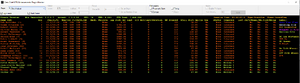
- Handy optional monitor app that shows Player and AI drivers with a lot of detailed info not available in-game such as tire wear, fuel usage, damage, as well as a live timing board
- Find the "Monitor Application" download Link in Manual.
- More details on the Crew Chief GTR2 Enhancements Plugin project, which the Monitor Application is a part of, can be found on the Homepage.
- It runs in a separate window so you can alt-tab to it at any time while you're in-game
Tips
- If you want to prevent GTR2 pausing while you alt-tab to the app, set disablePauseOnFocusLoss = 1 in ccgep.ini
- Alternatively, you can use a GTR2 window size less than the fullscreen resolution
Notepad
Miscellaneous notes that don't fit anywhere else.
Scratchpad
These notes can be ignored but may be helpful or informative for some. I am recording them here as I use and learn CCGEP.
==
241215
CCGEP Eyepoint Adjustment vs Mirrors:
- CCGEP eyepoint adjustment also pan/zoom/raise/lower what the mirror displays, quite drastically even for small adjustments, resulting in harming mirror usefulness
- Could User PLR Moving Rearview improve this:
Moving Rearview="3" // Whether mirrors respond to head movement in cockpit (0=none, 1=position-only, 2=FOV-only, 3=both
- 3: Bad, pan/zoom/raise/lower behaviour still present
- 2: Bad, pan/zoom/raise/lower behaviour still present
- 1: Good, mirrors just change position instead of zooming BUT driver body is seen if you pull back far enough even at reasonable distances
- 0: Good, mirrors never change now and driver body is not present when pulling back
- Might be nice if the mirrors responded to position but not if they respond drastically, harming mirror usefulness
- Mirrors never move according to TrackIR or Head Physics (I think), they only seem to move with eyepoint adjustment
- Rearview Front/Rear Clip params might be relevant to driver body appearing in mirror but I haven't tested
- Tested with Self In Cockpit Rearview=0 for all tests
Self In Cockpit Rearview="0" // 0=none, 1=rear wing & wheels, 2=body & susp, 3=1+2, 4=cockpit, 5=1+4, 6=2+4, 7=all
==